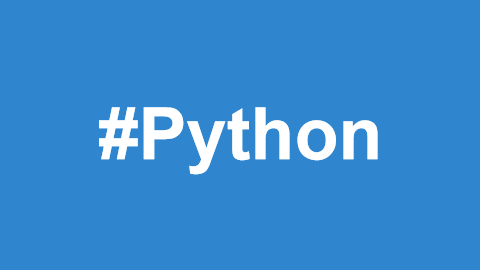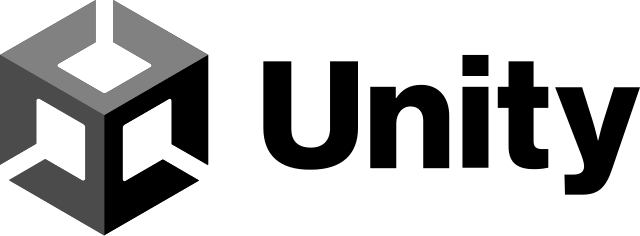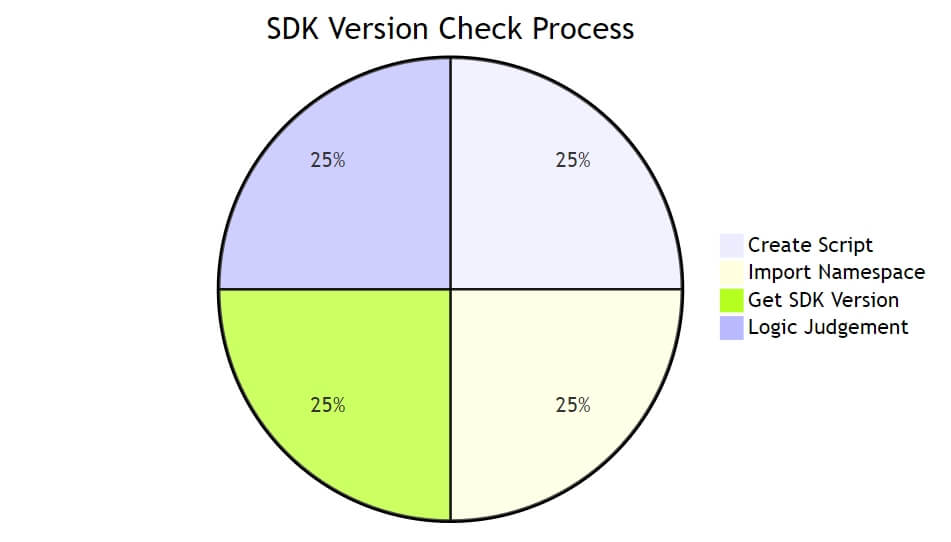Creating a basic game window is the first step in game development. Below is a simple example code that demonstrates how to create a window and run a basic game loop. Game development using Python can be achieved through several steps. Python has multiple game development frameworks and libraries, with Pygame being the most commonly used. Here is a brief guide on how to use Pygame for game development.
1. Install Pygame
First, you need to install the Pygame library. You can do this using pip:
pip install pygame
2. Create a Game Window
Creating a basic game window is the first step in game development. Below is a simple example code that demonstrates how to create a window and run a basic game loop.
import pygame
import sys
# Initialize Pygame
pygame.init()
# Set window size
window_size = (800, 600)
screen = pygame.display.set_mode(window_size)
pygame.display.set_caption("My First Pygame Game")
# Set background color
background_color = (255, 255, 255) # White
# Main game loop
while True:
for event in pygame.event.get():
if event.type == pygame.QUIT:
pygame.quit()
sys.exit()
# Fill the background color
screen.fill(background_color)
# Update display
pygame.display.flip()3. Add Game Elements
You can add various elements to the game, such as player characters, enemies, and obstacles. Below is an example of how to create a simple player character and control its movement using the keyboard.
import pygame
import sys
# Initialize Pygame
pygame.init()
# Set window size
window_size = (800, 600)
screen = pygame.display.set_mode(window_size)
pygame.display.set_caption("My First Pygame Game")
# Set background color
background_color = (255, 255, 255) # White
# Define player properties
player_color = (0, 128, 255) # Blue
player_size = 50
player_pos = [window_size[0] // 2, window_size[1] // 2]
player_speed = 5
# Main game loop
while True:
for event in pygame.event.get():
if event.type == pygame.QUIT:
pygame.quit()
sys.exit()
# Get key states
keys = pygame.key.get_pressed()
# Update player position
if keys[pygame.K_LEFT]:
player_pos[0] -= player_speed
if keys[pygame.K_RIGHT]:
player_pos[0] += player_speed
if keys[pygame.K_UP]:
player_pos[1] -= player_speed
if keys[pygame.K_DOWN]:
player_pos[1] += player_speed
# Fill the background color
screen.fill(background_color)
# Draw player
pygame.draw.rect(screen, player_color, (*player_pos, player_size, player_size))
# Update display
pygame.display.flip()4. Add More Elements and Features
In actual game development, you will need to add more functionalities, such as:
Collision Detection: Detecting collisions between the player and other game elements.
Animation and Sound: Enhancing the game's visual and auditory effects.
Game Logic: Implementing game rules and logic, such as scoring and game over conditions.
5. Game Optimization
To ensure smooth gameplay, you may need to perform optimizations, including:
Frame Rate Control: Control the game speed by setting the frame rate (FPS).
Resource Management: Efficiently manage resources such as images and sounds to avoid unnecessary performance consumption.
Complete Example
Below is a slightly more complete example that includes frame rate control and basic game logic:
import pygame
import sys
# Initialize Pygame
pygame.init()
# Set window size
window_size = (800, 600)
screen = pygame.display.set_mode(window_size)
# Set window title
pygame.display.set_caption("My First Pygame Game")
# Set background color
background_color = (255, 255, 255) # White
# Define player properties
player_color = (0, 128, 255) # Blue
player_size = 50
player_pos = [window_size[0] // 2, window_size[1] // 2]
player_speed = 5
# Set frame rate
clock = pygame.time.Clock()
fps = 60
# Main game loop
while True:
for event in pygame.event.get():
if event.type == pygame.QUIT:
pygame.quit()
sys.exit()
# Get key press state
keys = pygame.key.get_pressed()
# Update player position
if keys[pygame.K_LEFT]:
player_pos[0] -= player_speed
if keys[pygame.K_RIGHT]:
player_pos[0] += player_speed
if keys[pygame.K_UP]:
player_pos[1] -= player_speed
if keys[pygame.K_DOWN]:
player_pos[1] += player_speed
# Fill background color
screen.fill(background_color)
# Draw player
pygame.draw.rect(screen, player_color, (*player_pos, player_size, player_size))
# Update the display
pygame.display.flip()
# Control frame rate
clock.tick(fps)With these steps, you can develop simple games using Python and Pygame. As you gain more experience, you can start developing more complex and engaging games.