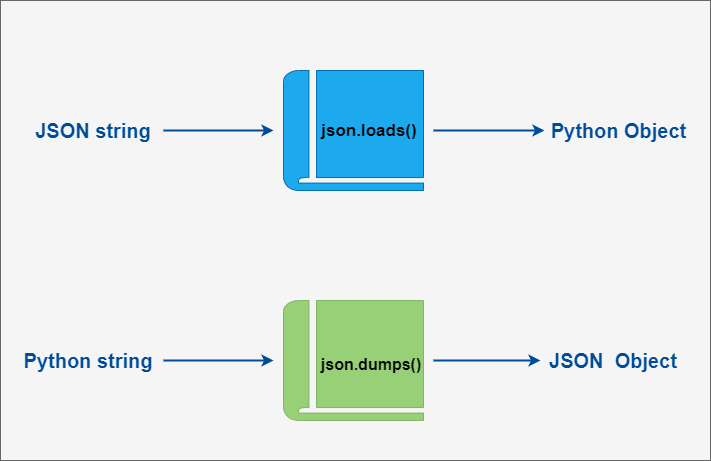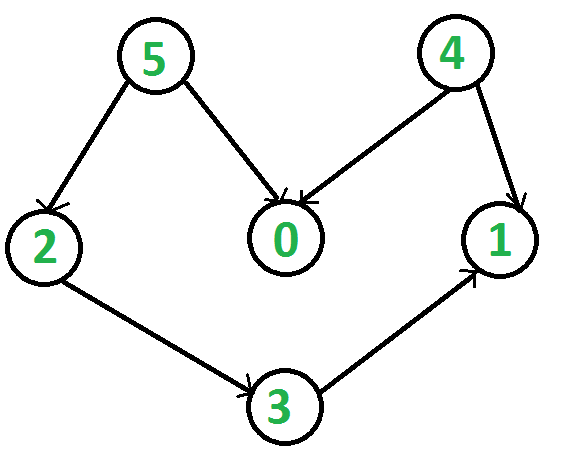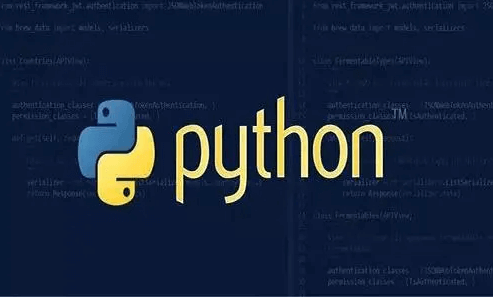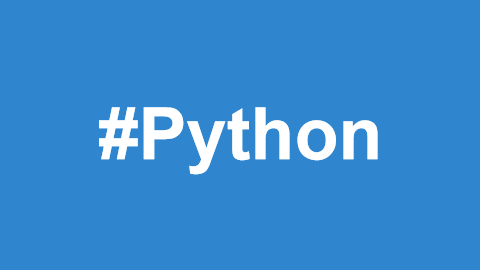Discover 15 advanced Python commands for interacting with the operating system to automate tasks and boost office productivity. Learn how to execute system commands, manage files, monitor changes, and schedule tasks effectively.
In an office environment, Python's power goes beyond data processing and analysis. It can also interact deeply with the operating system to automate tasks, significantly improving work efficiency. This article will guide you through 15 advanced commands in Python used for operating system interaction, helping you master these techniques with practical examples.

1. Using the os module to execute system commands
The os module provides many functions for interacting with the operating system, such as executing system commands.
import os
# Execute system command
result = os.system('ls -l')
print(f'Command result: {result}')
2. Advanced command execution with the subprocess module
The subprocess module offers more flexible and powerful functionality for executing commands.
import subprocess
# Execute command and get output
result = subprocess.run(['ls', '-l'], capture_output=True, text=True)
print(f'Command output: {result.stdout}')
3. File operations with the shutil module
The shutil module provides advanced functions for file operations, such as copying, moving, and deleting files.
import shutil
# Copy file
shutil.copy('source.txt', 'destination.txt')
4. Traversing directory trees
You can use os.walk to traverse a directory tree.
import os
for root, dirs, files in os.walk('/path/to/directory'):
print(f'Root: {root}, Directories: {dirs}, Files: {files}')
5. File matching with the glob module
The glob module makes it easy to match file path patterns.
import glob
# Match all .txt files
for filename in glob.glob('*.txt'):
print(filename)
6. Creating temporary files with the tempfile module
The tempfile module is used to create temporary files and directories.
import tempfile
# Create temporary file
with tempfile.NamedTemporaryFile(delete=False) as temp_file:
temp_file.write(b'Hello, world!')
print(f'Temp file created: {temp_file.name}')
7. Modern path operations with the pathlib module
The pathlib module provides object-oriented file system path operations.
from pathlib import Path
# Create path object
path = Path('/path/to/directory')
# Get directory contents
for file in path.iterdir():
print(file)
8. System information with the platform module
The platform module can be used to retrieve operating system information.
import platform
print(f'System: {platform.system()}')
print(f'Node Name: {platform.node()}')
print(f'Release: {platform.release()}')
9. Monitoring system resources with the psutil library
psutil is a cross-platform library for retrieving system process and resource utilization information.
import psutil
# Get CPU usage
print(f'CPU Usage: {psutil.cpu_percent()}%')
10. Monitoring file system changes with the watchdog library
The watchdog library allows you to monitor file system changes, such as file creation, modification, and deletion.
from watchdog.observers import Observer
from watchdog.events import FileSystemEventHandler
import time
class MyHandler(FileSystemEventHandler):
def on_modified(self, event):
print(f'File {event.src_path} has been modified')
# Create event handler and observer
event_handler = MyHandler()
observer = Observer()
observer.schedule(event_handler, path='', recursive=False)
observer.start()
try:
while True:
time.sleep(1)
except KeyboardInterrupt:
observer.stop()
observer.join()
11. SSH connection with the paramiko library
The paramiko library is used to connect to remote servers via SSH.
import paramiko
# Create SSH client
ssh = paramiko.SSHClient()
ssh.set_missing_host_key_policy(paramiko.AutoAddPolicy())
ssh.connect('hostname', username='username', password='password')
# Execute command
stdin, stdout, stderr = ssh.exec_command('ls -l')
print(stdout.read().decode())
# Close connection
ssh.close()
12. Simplifying SSH tasks with the fabric library
fabric is a Python library that simplifies the execution of SSH tasks.
from fabric import Connection
c = Connection('hostname', user='username', connect_kwargs={'password': 'password'})
result = c.run('ls -l')
print(result.stdout)
13. Handling cron expressions with the croniter library
The croniter library is used to parse and iterate over cron expressions.
from croniter import croniter
from datetime import datetime
cron = croniter('*/5 * * * *', datetime.now())
for _ in range(5):
print(cron.get_next(datetime))
14. Scheduling tasks with the schedule library
The schedule library is used to schedule periodic tasks.
import schedule
import time
def job():
print('Job executed')
# Schedule task to run every minute
schedule.every(1).minutes.do(job)
while True:
schedule.run_pending()
time.sleep(1)
15. Advanced task scheduling with the APScheduler library
APScheduler is a powerful task scheduling library.
from apscheduler.schedulers.background import BackgroundScheduler
import time
def my_job():
print('Job executed')
scheduler = BackgroundScheduler()
scheduler.add_job(my_job, 'interval', seconds=5)
scheduler.start()
try:
while True:
time.sleep(2)
except (KeyboardInterrupt, SystemExit):
scheduler.shutdown()
Practical Case: Automatic Backup Script
Suppose you need to back up a directory to another location on a schedule. You can use shutil and schedule libraries to implement this.
import shutil
import schedule
import time
from datetime import datetime
def backup(source, destination):
shutil.copytree(source, destination + '/' + datetime.now().strftime('%Y%m%d_%H%M%S'))
print(f'Backup completed at {datetime.now()}')
# Schedule backup task to run at 1 AM every day
schedule.every().day.at('01:00').do(backup, '/path/to/source', '/path/to/destination')
while True:
schedule.run_pending()
time.sleep(1)
In this script, shutil.copytree is used to copy the entire directory tree, and schedule.every().day.at('01:00') schedules the task to run at 1 AM every day. This way, you can automate the backup of important data without manual intervention.
Conclusion
In this article, we explored 15 advanced Python commands for interacting with the operating system, including executing system commands, file operations, monitoring file system changes, SSH connections, and task scheduling. These commands and libraries will help you automate office tasks and improve work efficiency.