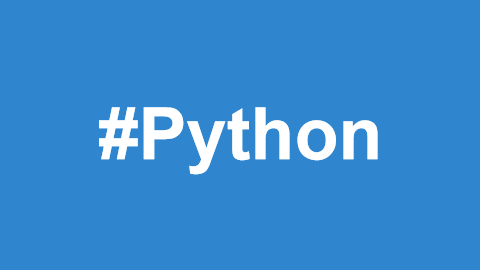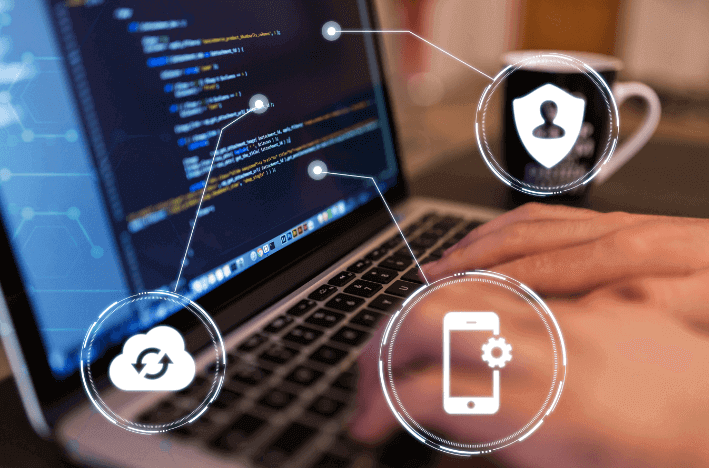Installing and Running Python 3 on Linux/Unix and Windows
On Linux/Unix systems, the default Python version is typically 2.x. However, you can install Python 3.x in the /usr/local/python3 directory.
After installation, you can add the path /usr/local/python3/bin to your Linux/Unix system's environment variables, allowing you to start Python 3 by typing the following command in the shell terminal:
$ PATH=$PATH:/usr/local/python3/bin/python3 # Set environment variable $ python3 --version Python 3.4.0
On Windows, you can set the Python environment variable with the following command, assuming your Python installation is located in C:Python34:
set path=%path%;C:python34
Interactive Programming
You can start the Python interpreter by typing the "Python" command in the terminal:
$ python3
After executing the above command, you'll see the following window:
$ python3 Python 3.4.0 (default, Apr 11 2014, 13:05:11) [GCC 4.8.2] on linux Type "help", "copyright", "credits" or "license" for more information. >>>
Now, enter the following statement at the Python prompt and press Enter to see the result:
print("Hello, Python!")The output will be:
Hello, Python!
When entering multi-line statements, continuation is necessary. Let's look at the following if statement:
>>> flag = True
>>> if flag:
... print("The flag condition is True!")
...
The flag condition is True!Script Programming
Copy the following code into a file named hello.py:
print("Hello, Python!")Execute the script with the following command:
python3 hello.py
The output will be:
Hello, Python!
On Linux/Unix systems, you can make the Python script executable like a shell script by adding the following line at the top of the script:
#! /usr/bin/env python3
Then, modify the script's permissions to make it executable with the following command:
$ chmod +x hello.py
Now, run the script with:
./hello.py
The output will be:
Hello, Python!