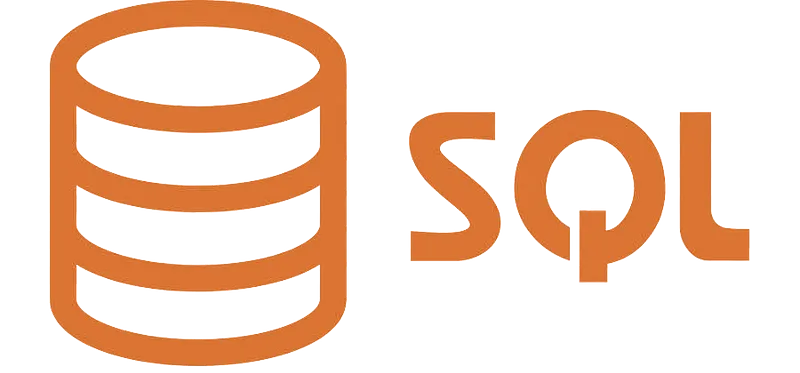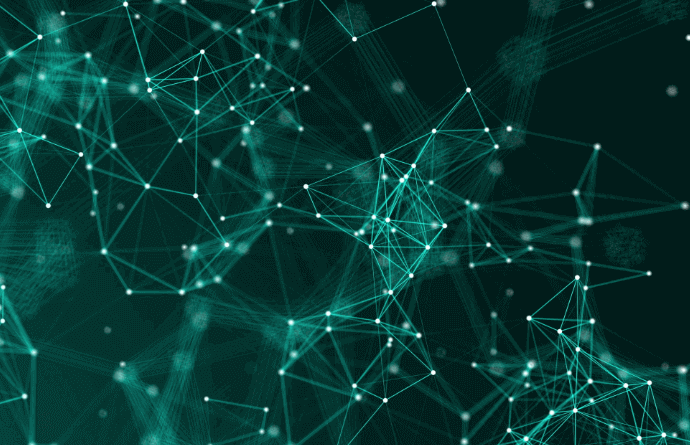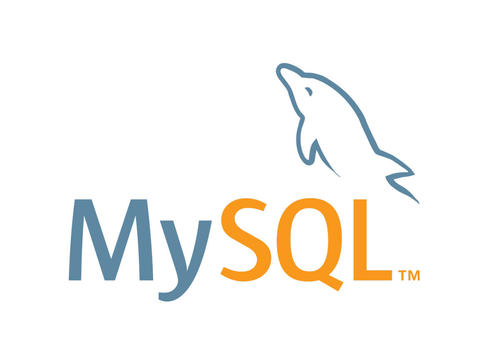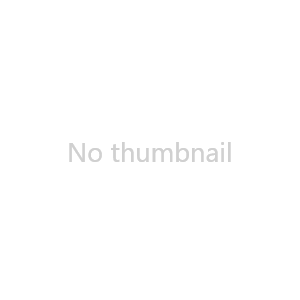After successfully configuring the SSL certificate, you will be able to securely access your Nginx server through an HTTPS encrypted channel.
Installing Nginx
Skip this step if Nginx is already installed.
Use the wget command to download the Nginx installation package to the /usr/local/ directory on your Linux server:
wget -c http://nginx.org/download/nginx-1.24.0.tar.gz
1. Install Nginx Dependencies
Install the required dependencies for Nginx:
yum install -y gcc-c++ zlib zlib-devel openssl openssl-devel pcre pcre-devel
2. Install Nginx: Extract the Nginx Installation Package
tar -zxvf nginx-1.24.0.tar.gz
Enter the extracted Nginx directory:
cd /usr/local/nginx
Run the configuration script. The --prefix option specifies the installation directory:
csharp複製程式碼./configure --with-http_stub_status_module --with-http_ssl_module
3. Compile and Install Nginx
Run the following commands to compile and install Nginx:
make & make install
4. Start Nginx Service
Once installed, Nginx will be located under /usr/local/nginx. To start Nginx, run:
./nginx
To restart:
./nginx -s reload
To stop:
./nginx -s stop
Alternatively, start Nginx with a specified configuration file:
./nginx -c /usr/local/nginx/conf/nginx.conf
5. Check if Nginx Started Successfully
To check if Nginx is running:
ps -ef | grep nginx
6. Set Nginx to Start on Boot
Edit the /etc/rc.local file and add the following line at the bottom:
/usr/local/nginx/sbin/nginx
7. Edit the Nginx Configuration File
Edit the nginx.conf file located in the conf directory of your installation:
server {
listen 80;
server_name yourdomain.com; # Replace with your domain or IP address
location / {
root /path/to/your/vuepress/site; # Replace with your VuePress site path, the path where the static files are placed after running `vue npm run build`
index index.html index.htm;
try_files $uri $uri/ /index.html;
}
}Install SSL Certificates on Nginx Server
1. Create a cert directory to store the certificates in the Nginx conf directory:
Navigate to the Nginx conf directory and create the cert directory:
cd /usr/local/nginx/conf mkdir cert
Move the certificate files into the cert directory. The certificate files include:
.pem: The certificate file (PEM format with a CRT extension)..key: The certificate key file (if you didn't choose to automatically generate a CSR when applying for the certificate, you need to manually copy your private key into this directory).
2. Modify the nginx.conf file:
Edit the nginx.conf file and uncomment the HTTPS server block, modifying it as follows:
server {
listen 443 ssl;
server_name it-blog-cn.com;
ssl_certificate /usr/local/nginx/conf/cert/it-blog-cn.com.pem;
ssl_certificate_key /usr/local/nginx/conf/cert/it-blog-cn.com.key;
ssl_session_cache shared:SSL:1m;
ssl_session_timeout 5m;
ssl_ciphers HIGH:!aNULL:!MD5;
ssl_prefer_server_ciphers on;
location / {
root html;
index index.html index.htm;
}
}3. Check Nginx Configuration Syntax
Run the following command to check the Nginx configuration for errors:
../sbin/nginx -t
If the certificate file path is incorrect, you will get an error message. If successful, you will see:
nginx: the configuration file /usr/local/nginx/conf/nginx.conf syntax is ok nginx: configuration file /usr/local/nginx/conf/nginx.conf test is successful
4. Reload Nginx to Apply Changes
Run the following command to reload Nginx:
nginx -s reload
5. Check if Port 443 is Open
To check if the server is listening on port 443, run:
netstat -ntlp | grep 443
6. Check Firewall Status
Check if the firewall is running and if port 443 is open:
firewall-cmd --state
If port 443 is not open, add it with:
firewall-cmd --zone=public --add-port=443/tcp --permanent firewall-cmd --reload
7. Test HTTPS Connection
To test the HTTPS connection on port 443, run the following command, replacing it-blog-cn.com with your domain:
echo | openssl s_client -connect 127.0.0.1:443 -servername it-blog.cn 2>/dev/null
If you see an SSL session, it means the HTTPS service is running correctly with the configured SSL certificate.
Force HTTP to Redirect to HTTPS
Modify nginx.conf
[root@iZuf65h6i43ltlzhqolumyZ conf]# vim nginx.conf
Add the line rewrite ^(.*)$ https://$host$1; below the listen 80 port, then use nginx -t to check the syntax, and restart Nginx with nginx -s reload.
server {
listen 80;
server_name localhost;
rewrite ^(.*)$ https://$host$1;
}Nginx Configuration File
Full configuration of nginx.conf
#user nobody;
worker_processes 1;
#error_log logs/error.log;
#error_log logs/error.log notice;
#error_log logs/error.log info;
pid logs/nginx.pid;
events {
worker_connections 1024;
}
http {
include mime.types;
default_type application/octet-stream;
#log_format main '$remote_addr - $remote_user [$time_local] "$request" '
# '$status $body_bytes_sent "$http_referer" '
# '"$http_user_agent" "$http_x_forwarded_for"';
#access_log logs/access.log main;
sendfile on;
#tcp_nopush on;
#keepalive_timeout 0;
keepalive_timeout 65;
#gzip on;
server {
listen 80;
server_name it-blog-cn.com;
rewrite ^(.*)$ https://$host$1;
#charset koi8-r;
#access_log logs/host.access.log main;
location / {
proxy_pass http://127.0.0.1:8080/; # Proxy address and port
client_max_body_size 100M;
proxy_set_header Host $host;
proxy_set_header X-Real-IP $remote_addr;
proxy_set_header X-Real-PORT $remote_port;
proxy_set_header X-Forwarded-For $host;
}
#error_page 404 /404.html;
# redirect server error pages to the static page /50x.html
#
error_page 500 502 503 504 /50x.html;
location = /50x.html {
root html;
}
# proxy the PHP scripts to Apache listening on 127.0.0.1:80
#
#location ~ .php$ {
# proxy_pass http://127.0.0.1;
#}
# pass the PHP scripts to FastCGI server listening on 127.0.0.1:9000
#
#location ~ .php$ {
# root html;
# fastcgi_pass 127.0.0.1:9000;
# fastcgi_index index.php;
# fastcgi_param SCRIPT_FILENAME /scripts$fastcgi_script_name;
# include fastcgi_params;
#}
# deny access to .htaccess files, if Apache's document root
# concurs with nginx's one
#
#location ~ /.ht {
# deny all;
#}
}
# another virtual host using mix of IP-, name-, and port-based configuration
#
#server {
# listen 8000;
# listen somename:8080;
# server_name somename alias another.alias;
# location / {
# root html;
# index index.html index.htm;
# }
#}
# HTTPS server
#
server {
listen 443 ssl;
server_name it-blog-cn.com;
ssl_certificate /usr/local/nginx/conf/cert/it-blog-cn.com.pem;
ssl_certificate_key /usr/local/nginx/conf/cert/it-blog-cn.com.key;
ssl_session_cache shared:SSL:1m;
ssl_session_timeout 5m;
ssl_ciphers HIGH:!aNULL:!MD5;
ssl_prefer_server_ciphers on;
location / {
root html;
index index.html index.htm;
}
}
}