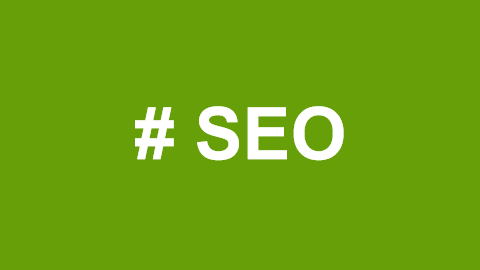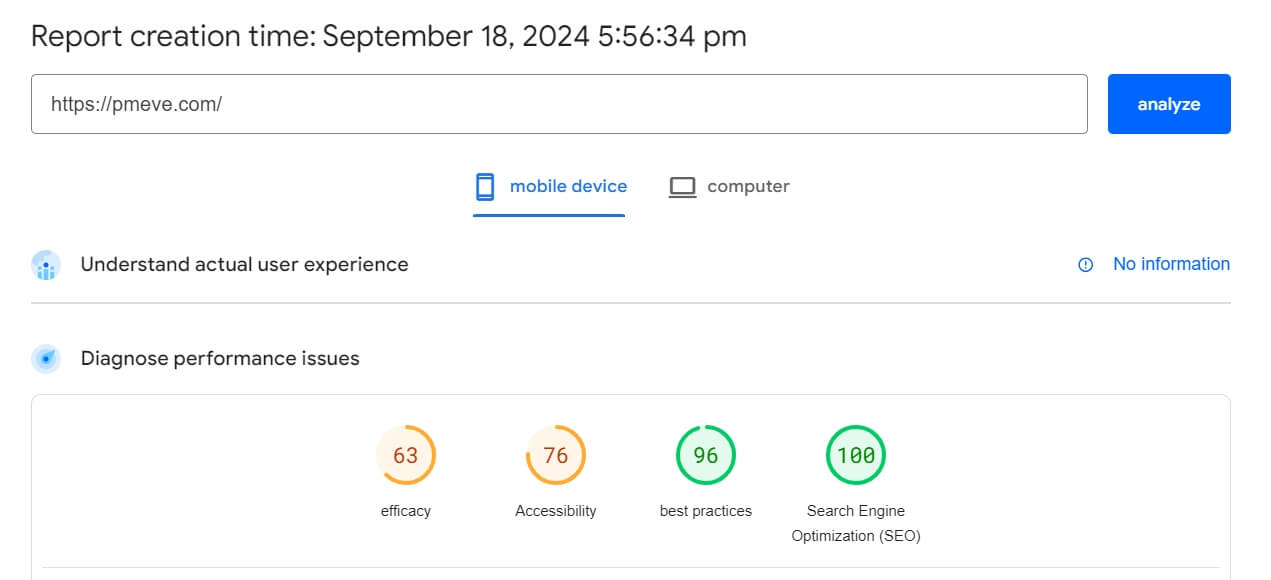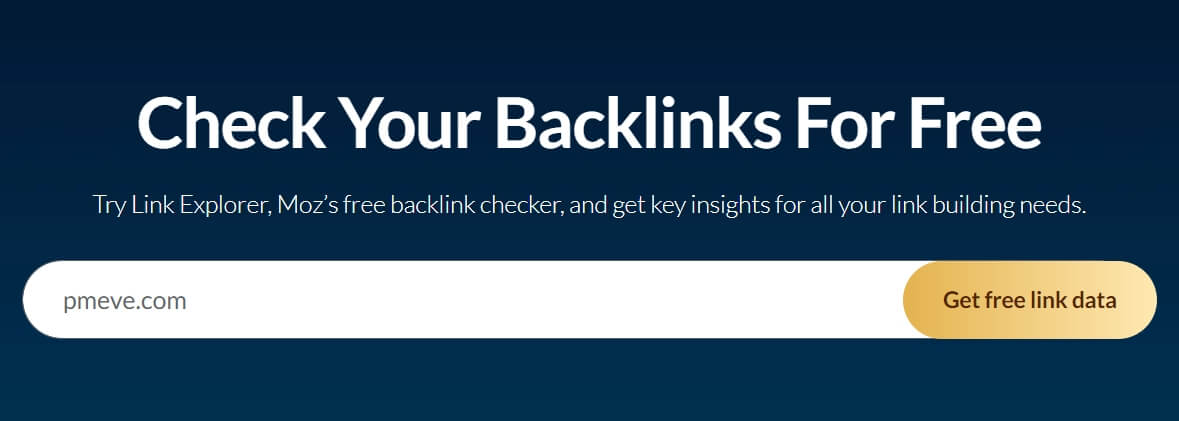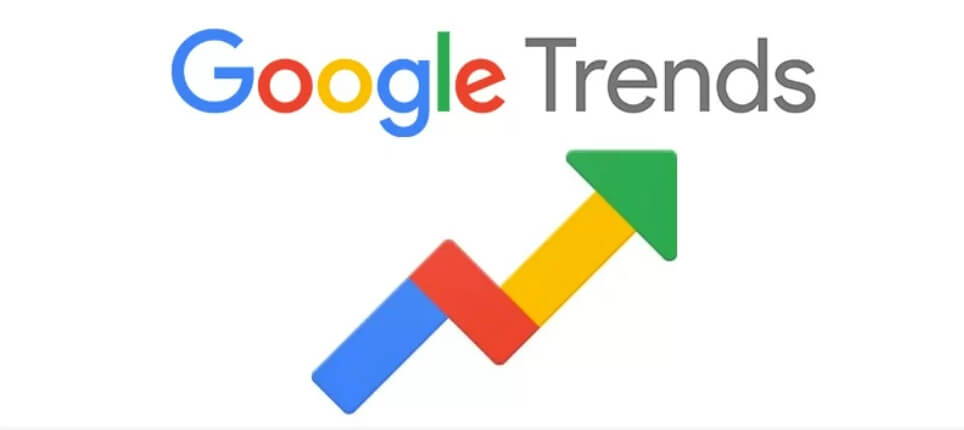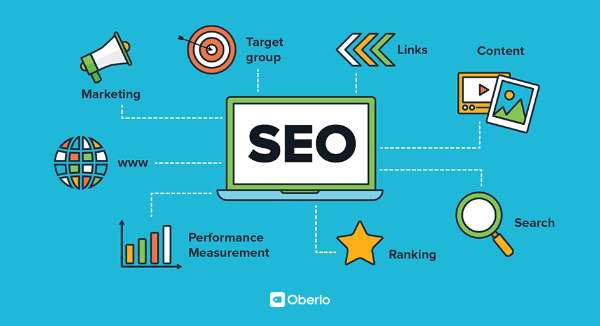What is Image SEO?
Image SEO is the process of optimizing the images on your website so that your pages and images can rank higher in free search engine results, thereby driving more traffic to your website.
Common image SEO strategies include:
Resizing and compressing images
Providing descriptive filenames for images
Adding alternative text (alt text) to images
Image optimization for SEO works because it makes it easier for search engines like Google to find and understand your images. This increases the likelihood that they will display your images (and the pages they are on) for relevant search queries. Optimized images also load faster, helping users get the information they need. These are factors that Google values when ranking search results.
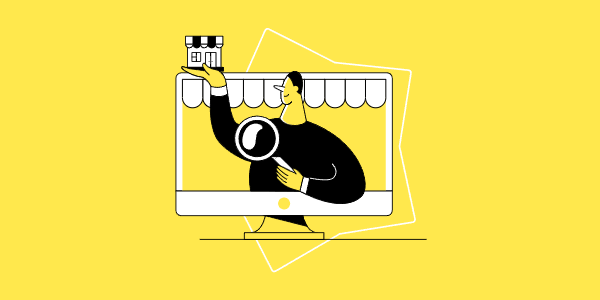
How to Optimize Images for SEO
Apply these image SEO best practices to make your website more search engine-friendly and enhance user experience.
1. Find or Create Useful Images
The first step in image SEO optimization is to select or create images that support your goals.
For example:
Photos can showcase products and break up large chunks of text.
Graphic designs can convey abstract ideas.
Charts and graphs can display complex data.
Icons can improve site navigation and usability.
Logos can enhance your brand identity.
Screenshots can provide clear instructions and examples.
Try to create your own images rather than using stock photos. This provides unique value to users and gives search engines more reasons to rank you.
If you use images created by others, make sure you have the necessary permissions; otherwise, you may violate copyright laws.
2. Choose the Right Image Format
You can save or convert image files to several different formats.
SVG is the best choice for icons and logos because SVG images can be resized without losing quality and can be manipulated with JavaScript or CSS (website coding languages).
WebP is one of the best formats for other types of images because:
It’s supported by mainstream search engines, web browsers, and social media sites (though some older browsers/systems don’t support it).
It usually creates smaller files than other formats (leading to faster loading speeds).
It supports transparency and animations.
It uses both lossy and lossless compression (which helps maintain a good balance between file size and image quality).
However, creating and managing SVG and WebP images may be difficult. The best alternatives are:
JPEG for standard images
PNG for images with transparency, text, or high detail
GIF for simple animations
3. Add Descriptive Alt Text
Alt text is a written description of an image stored in the webpage code. Specifically, it is sorted in the alt attribute of the image tag, like this:
<img src="image-file-example.jpg" alt="Description of the image">
Alt text is primarily for accessibility: text-to-speech tools can read this description aloud so visually impaired users can understand what the image conveys.
4. Resize Images
Resizing images to smaller dimensions helps reduce loading times without compromising image quality.
In general, the width of website images should not exceed 1920 pixels.
5. Compress Images
Various tools and plugins allow you to compress images—reducing the file size while maintaining the desired level of image quality.
6. Use Responsive Image Scaling
Responsive image scaling means that website images automatically adjust to the size of the user’s viewport (the part of the screen displaying the webpage).
This helps ensure a good user experience across different devices by preventing images from being too large (on mobile) or too small (on desktop). Responsive image scaling also helps reduce loading times because the images won’t be larger than they need to be, which is one of the main reasons it benefits image SEO.
7. Implement Lazy Loading
Lazy loading ensures that content is not loaded until it appears within the user's viewport.
This means the initial loading time is only affected by the content above the fold (the part of the page seen before scrolling), leading to faster speeds.
8. Use a Content Delivery Network (CDN)
A content delivery network (CDN) allows you to host your images on multiple servers around the world.
This can improve loading speeds since data is transmitted from the "closest" server to each user rather than always from the original server.
Closeness is not necessarily determined by physical geography but by which server can transmit the data faster and more reliably.