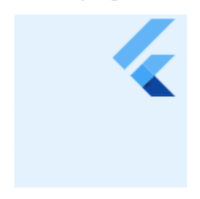The
dumpsyscommand is a command-line tool in the Android operating system used to retrieve the status information and debug data of system services. It allows developers, system administrators, or advanced users to extract useful runtime information from the Android system, such as battery status, memory usage, active services, hardware information, and the status of applications.
dumpsys is a powerful tool that outputs the status of various subsystems in the Android system and is very useful during application development and debugging. Below is a detailed explanation of dumpsys:
1. How dumpsys Works
dumpsys queries system services in the Android system and prints their status information. System services are background services that run in the Android operating system and provide core functionalities, such as:
Activity Manager: Manages the lifecycle of applications and activities.
Power Manager: Manages device power and screen status.
Package Manager: Manages application installation, uninstallation, and permissions.
Window Manager: Manages windows and UI layouts.
Media DRM: Handles Digital Rights Management (DRM) functionality.
dumpsys communicates with these system services to retrieve their current status and prints the information to the console. Developers can use it to debug system performance issues or application behavior.
2. Basic Usage
Running dumpsys
You can execute dumpsys on an Android device or emulator through ADB (Android Debug Bridge). The general command format is:
adb shell dumpsys [option]
For example, if you simply run adb shell dumpsys, it will print the status of all system services on the device, and the output will be very verbose.
Limiting dumpsys Output
To avoid printing the status of all system services, you can limit the output to specific services. A commonly used command format is:
adb shell dumpsys [service_name]
Examples:
adb shell dumpsys activity # Get Activity Manager status adb shell dumpsys battery # Get battery information adb shell dumpsys window # Get Window Manager service status adb shell dumpsys package # Get Package Manager service status adb shell dumpsys power # Get Power Manager service status
3. Common dumpsys Services
Here are some commonly used dumpsys commands and their corresponding services:
Activity Manager (
activity)Retrieves information about currently running activities, task stack, foreground and background processes, etc.adb shell dumpsys activity
This is useful for debugging application lifecycle management.
Battery Service (
battery)Retrieves detailed information about the device's battery, such as battery status, charge level, voltage, temperature, etc.adb shell dumpsys battery
Window Manager (
window)Prints the status information of the window manager, including information about open windows, layout, and display device.adb shell dumpsys window
Package Manager (
package)Displays information about installed application packages, permissions, installation locations, etc. This service can also be used to uninstall applications.adb shell dumpsys package
Power Manager (
power)Prints the status of the power management service, shows whether the device is in sleep or awake mode, and displays the history of power events.adb shell dumpsys power
Media DRM (
media.drm)Retrieves detailed information about the DRM (Digital Rights Management) modules in use on the device, such as Widevine.adb shell dumpsys media.drm
CPU InformationShows CPU usage and load.
adb shell dumpsys cpuinfo
4. Filtering dumpsys Output
Since some service outputs can be very long, you can combine the grep command to filter the output of dumpsys and get only the information you are interested in.
For example, to view the status of the current active window:
adb shell dumpsys window windows | grep -E 'mCurrentFocus|mFocusedApp'
5. Typical dumpsys Use Cases
Analyzing Application Memory LeaksUsing the
dumpsys meminfocommand, you can view the memory usage of an application and detect memory leaks.adb shell dumpsys meminfo com.example.yourapp
This will output memory usage information for
com.example.yourapp, including heap, stack, allocated objects, shared libraries, etc.Debugging Battery Consumption IssuesBy using
dumpsys battery, you can view the battery usage on the device, which helps debug the battery consumption caused by an application.adb shell dumpsys battery
Debugging Window Focus IssuesIf your application has focus management or UI layout issues, you can use the
dumpsys windowcommand to view window focus status.adb shell dumpsys window
Debugging Application Running StatusThe
dumpsys activitycommand allows you to view the current status of applications, task stacks, and running activities, which helps debug lifecycle issues.adb shell dumpsys activity
6. Notes
Permission Requirements: Some
dumpsyscommands may require root access on the device, especially for system services related to security, such as DRM or power management.Large Output: Some
dumpsyscommands may generate a large amount of output, especially when you do not limit the output to a specific service.Performance Impact: Running
dumpsysmay briefly impact device performance, particularly when generating large volumes of debug information during execution.
7. Advanced Usage
You can also write custom scripts to periodically collect dumpsys information for long-term monitoring and performance analysis. By using ADB scripts or Android debugging tools, you can direct dumpsys output to a file or server.
Summary
dumpsys is a very powerful debugging tool that can extract system service status information from an Android device. It provides valuable runtime information for debugging system problems, performance issues, and application development. Common use cases include analyzing battery usage, memory allocation, application lifecycle management, and more.
If you encounter unsupported services or permission restrictions, root access or device-specific configurations may be required to view certain system service statuses.
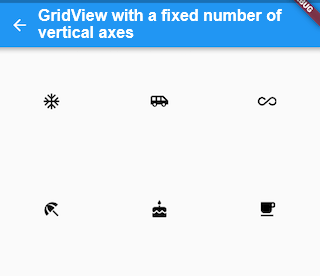
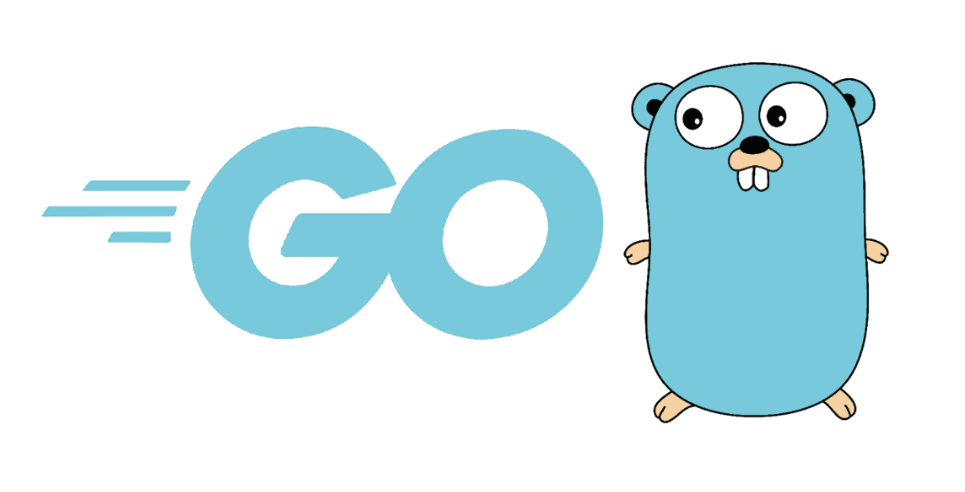
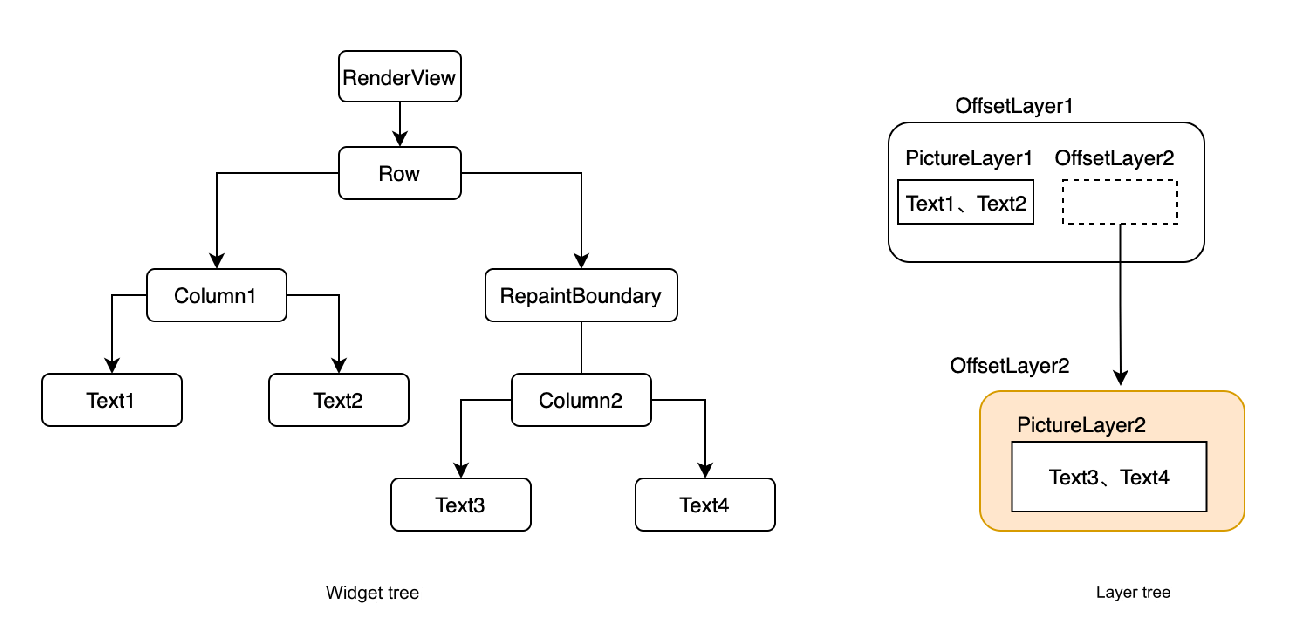
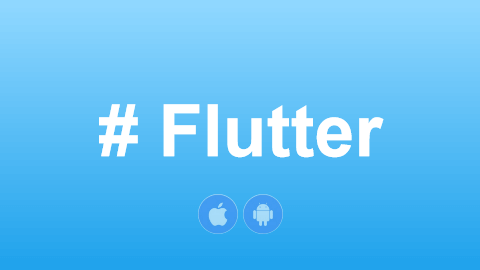
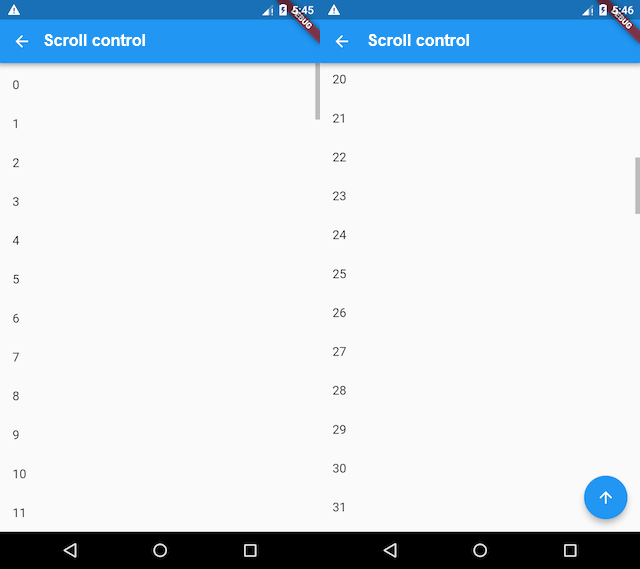
![[GoLang] Which Major Companies Are Using Go Language?](/static/upload/image/20241127/1732697416551367.jpg)